Style – an Excel feature I am covering in this post is one of the most underutilized feature of Excel. You might be thinking this feature is not so popular because, it’s not useful or this feature is very hard to learn but it’s not true. Excel is very user-friendly application software and all its feature including “Style” is very easy to learn. The only possibility I can guess is users doesn’t realize its importance.
In fact with “Style” feature you get pre-formatted cell designs to use in your workbook. It’s true that all Excel users don’t always use formatting as you can also present your data without formatting. Formatting is like icing on the cake; it’s not required but it makes your data more presentable. By using “Style” you format your cells in worksheet easily and make it more presentable. Just compare the unformatted and formatted cells in the below picture and I am sure you will also agree with me
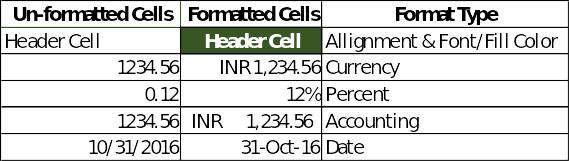
To apply “Style” to cell(s) go to HOME > Styles > Cell Styles and select the required format style to apply the same to selected cells.
A number of pre-made cell style are at your disposal and Excel also allows you to create your own. Go to
HOME > Styles > Cell Styles > New Cell Style…
A new pop-up window will appear with style name as “Style 1” and all style options selected as shown below:
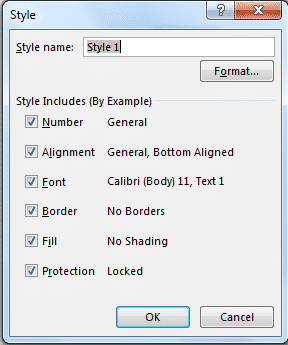
You can change the name to relevant one like “Header Cell”, “Data Cell” etc. or any name you are comfortable with. If you want to deselect any style type, uncheck the corresponding box and click the “Format…” button for selecting formatting options for your new style. A new pop-up window as shown below will open:

Select the required formatting style and click “OK” twice and your new cell style is ready for use.
Tip: Suppose, you have formatted cells in your worksheet without using style and later on you want to change formatting of a particular type of cell. In such case you have to select all cells to make required changes individually or together. However, if you have formatted the cells using “Style”, to change the format just edit the cell style and format of all cells with this style will be changed automatically.

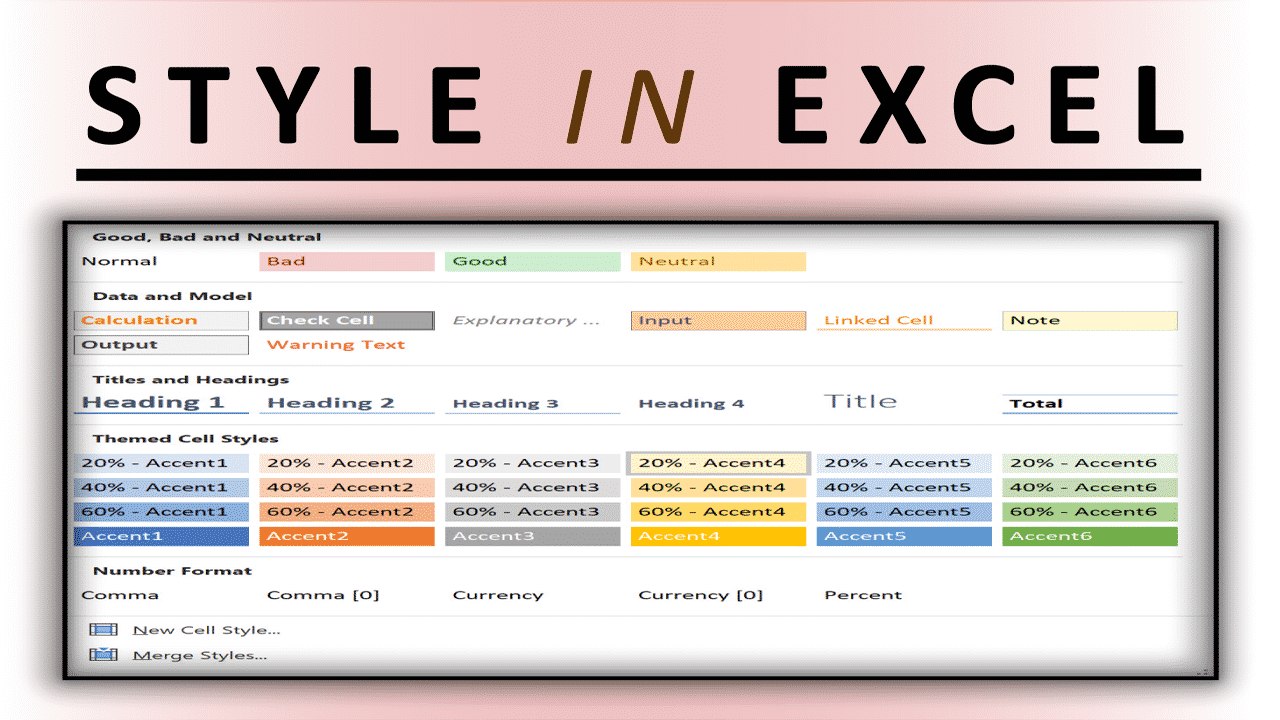
0 Comments